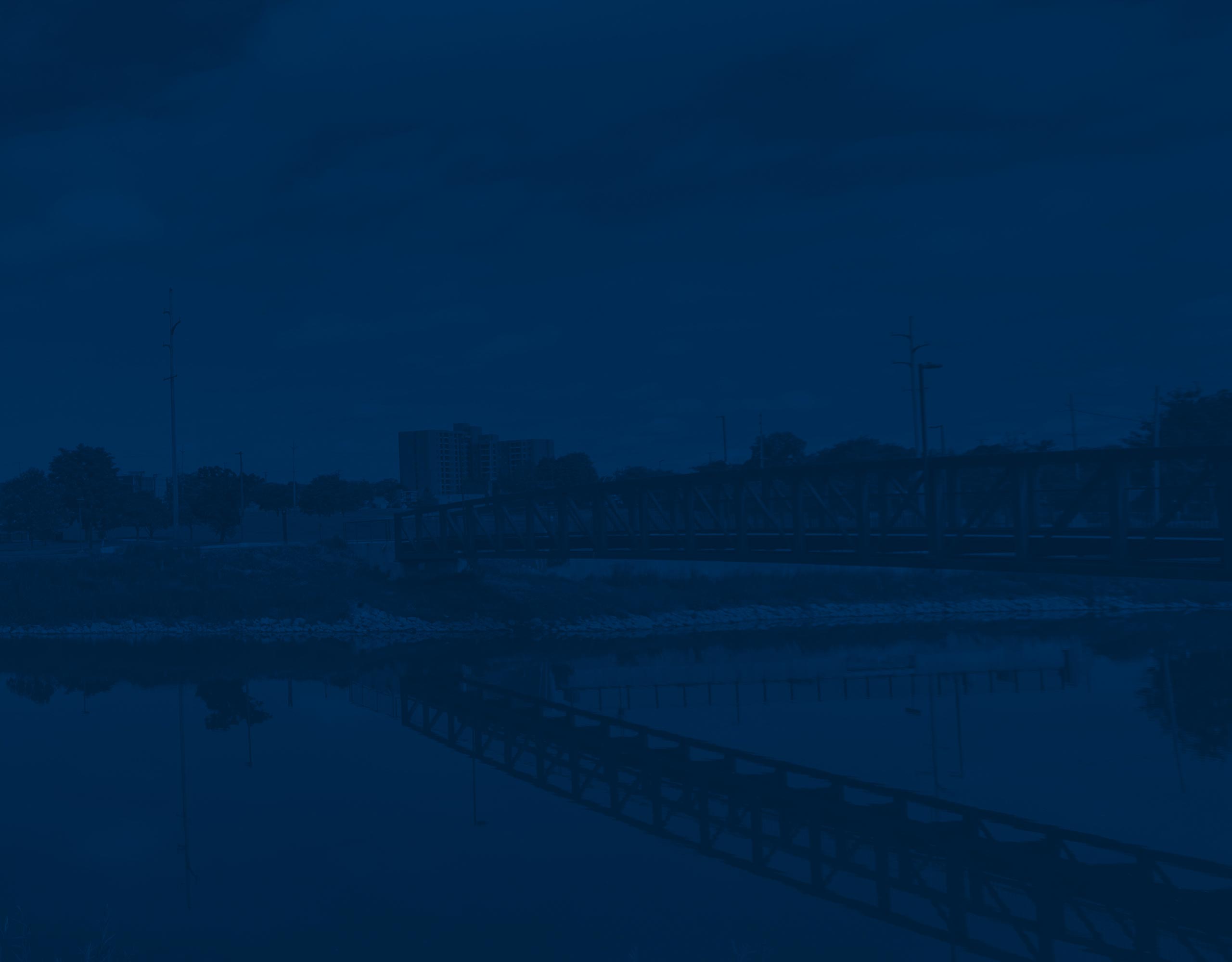Accessibility on Campus
The ITS Intranet Computer Labs page provides a detailed list of available computer labs on campus, including installed assistive technology.
Read & Write
Read and Write for Windows or Mac is a toolbar that interacts with all programs run on your computer. It has many great tools to assist students with and without print-related disabilities. It is installed in all computer labs and can be downloaded to home computers. Here is an overview of the tools available.
Read & Write is free to all UM-Flint students, regardless of disability status and is also available for iPad.
Note Taking
Many apps exist that change the way students gain access to lecture materials. Traditional note-taking can be effective but can present a challenge to disabled students. Below are more popular apps that change how students gain access to information shared in class, eliminating the barriers note-taking presents.
Glean
Glean is note-taking software that records audio notes so students can capture and learn from information more effectively. It allows the student to mark up certain parts of the recording, extract those parts, and sync them up with presentations. Students approved for note-taking-related accommodations can get access to Glean free of charge. See the video for a brief overview.
Microsoft OneNote
Microsoft OneNote is free to all students in the Microsoft Office 365 Suite. The digital note-taking program allows students to organize written and audio-recorded notes using tools they may already be familiar with from other Microsoft Office products.
Notability
Notability is a popular note-taking app for iPhone or iPad. It has a simple interface and allows for a wide range of customization. Students can audio record and sync the notes up to the recording.
Speech-to-Text
For many students with physical or writing disabilities, traditional typing methods can create barriers. For these students, voice-to-text software is key to their success.
Microsoft Office 365
The Microsoft Office 365 suite is available to all students free of charge. This version of Office features a “dictate” button that will allow users to speak instead of type. Microsoft also offers a Dictate in Microsoft 365 guide to help students get started and understand the functionality.
Google Docs Voice Typing
Google Docs also has a Voice Typing feature. All UM-Flint students have a free Google account that includes this option. The voice typing feature is located in the Tools menu. Google has also supplied a Google Docs Voice Typing guide to help users better understand this tool’s features.
Otter.ai
Aside from typing, sometimes speech-to-text is helpful in conversations. Otter.ai is an excellent app for both in-person and online discussions. It powers Zoom’s built-in auto caption feature.
CART Live Captioning
While automated tools can be helpful in many situations, they may not be appropriate for class discussions or other events. In these cases, DASS provides live captioning powered by a trained CART service provider. Please submit an accommodation request if you require CART captioning.
Text-to-Speech and Screen Readers
Software designed to read text on the screen typically falls into two categories. Text-to-speech software is meant to read text aloud and usually requires keyboard and mouse interaction. It is an excellent tool for students with reading disabilities. Alternatively, screen readers are designed to read everything on the screen without any other user interaction. They are great for students with visual impairments that make seeing the computer monitor difficult.
Text-to-Speech
Although Read & Write, as detailed above, is an excellent text-to-speech tool, some individuals prefer other tools. Several options are available, and new ones are constantly being added. Here is a list of some of the most popular text-to-speech tools available.
Screen Readers
Screen readers are specially designed for users who are blind to access a computer when a monitor would be useless. However, sometimes students with reading disabilities find them helpful as well. Below is a list of the most popular speech-to-text software available to students.
Video Magnifiers
Video magnifiers enlarge text, handwork, or anything placed under their cameras. Although they often use computer monitors to display the enlarged image, they do not transfer this image to the computer. Users can adjust contrast, brightness, magnification level, and focus. DASS has two video magnifiers that students can use upon request.